How to Reactivate Duo
If you receive a new phone and you can no longer "send a push" via Duo, follow the instructions below to reactivate the Duo app with your new phone. Alternatively, if the Duo app on your phone tells you that you need to reconnect your account, these instructions will also solve that problem.
Reconnect your Duo phone app
- From your computer, log into the CU VPN (GlobalProtect) until you get to the Duo Authentication box.
- Click My Settings & Devices.
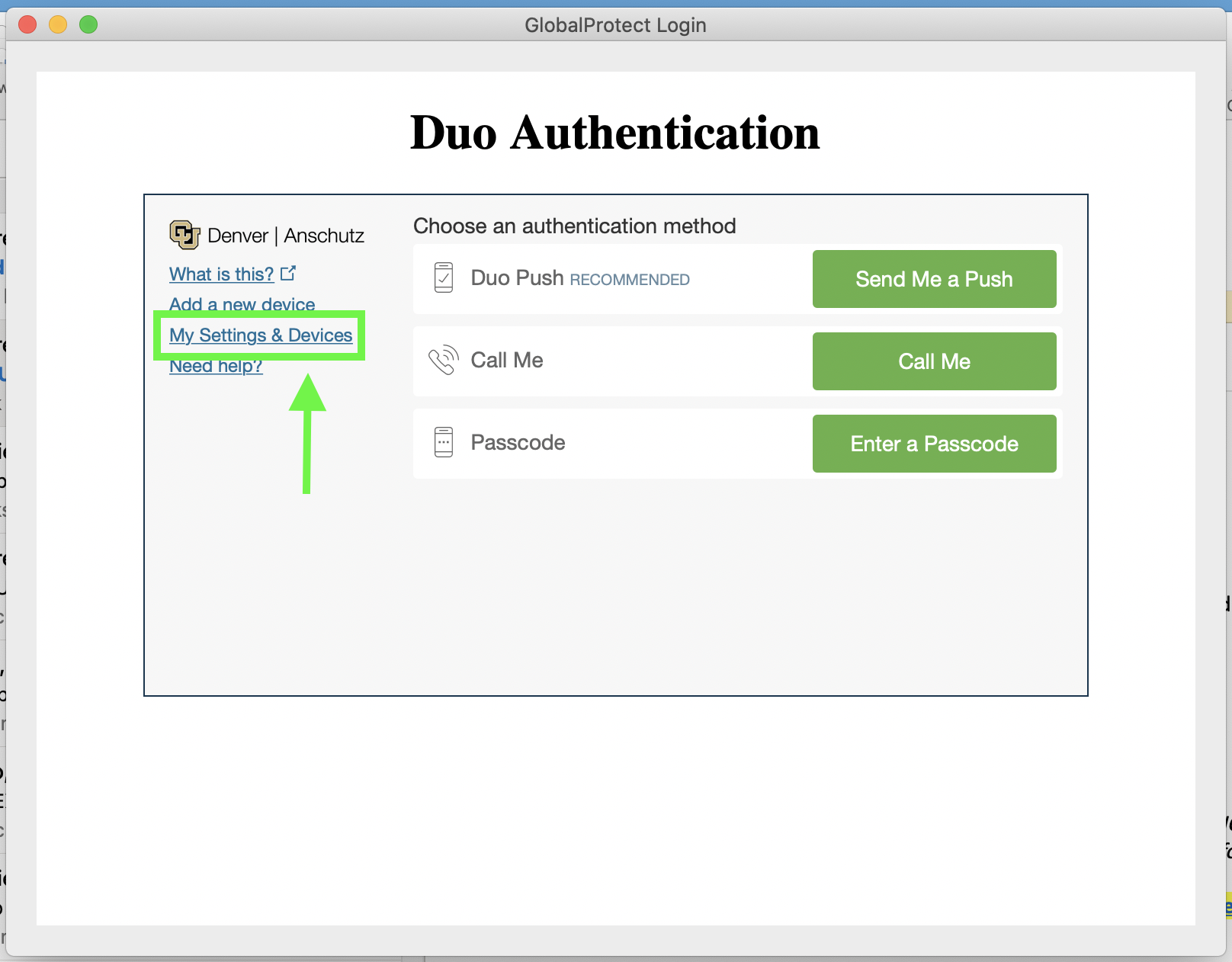
- Choose Call Me. When you receive the phone call, answer it and press any number key to authorize the login.
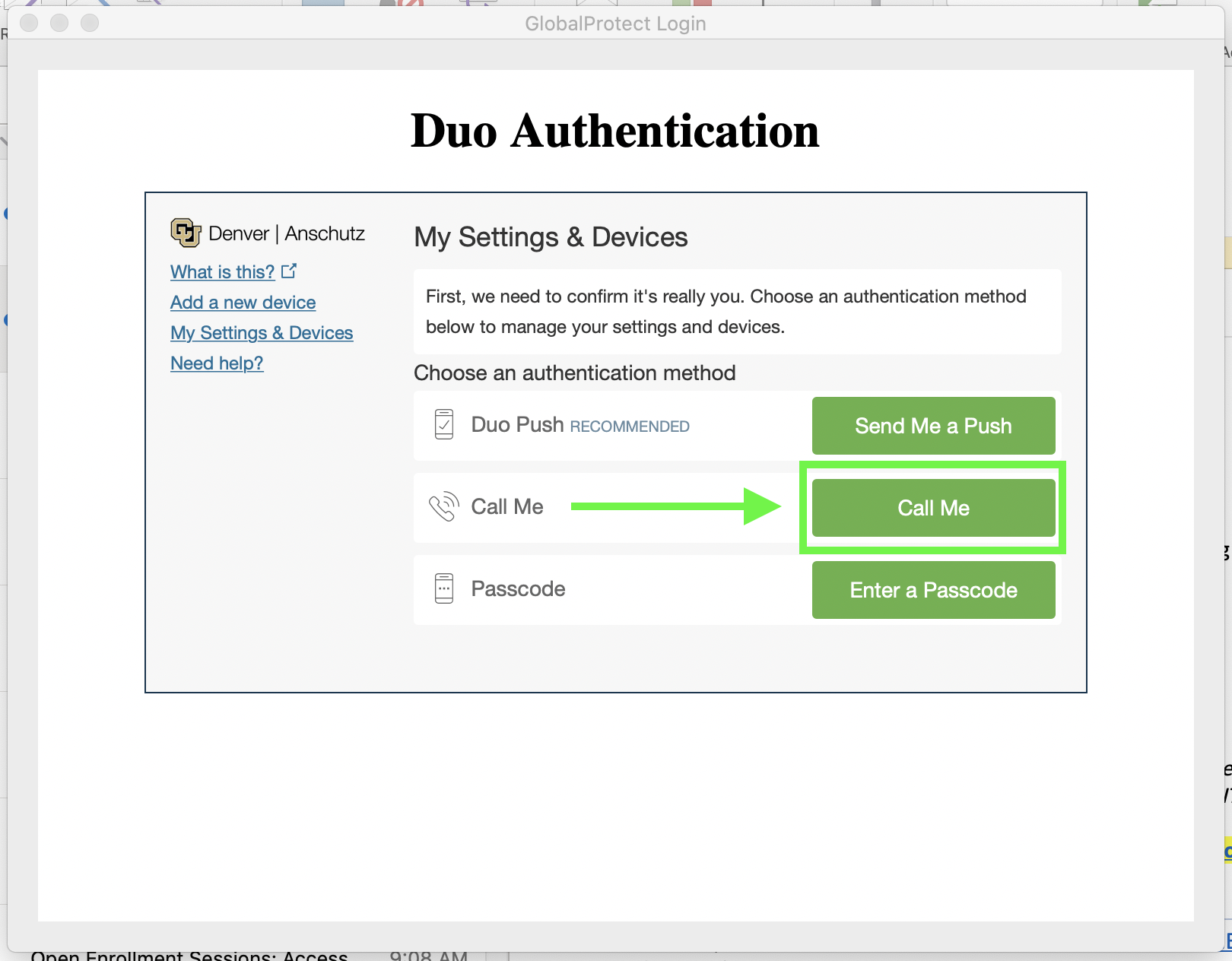
- Click Device Options next to your phone number.
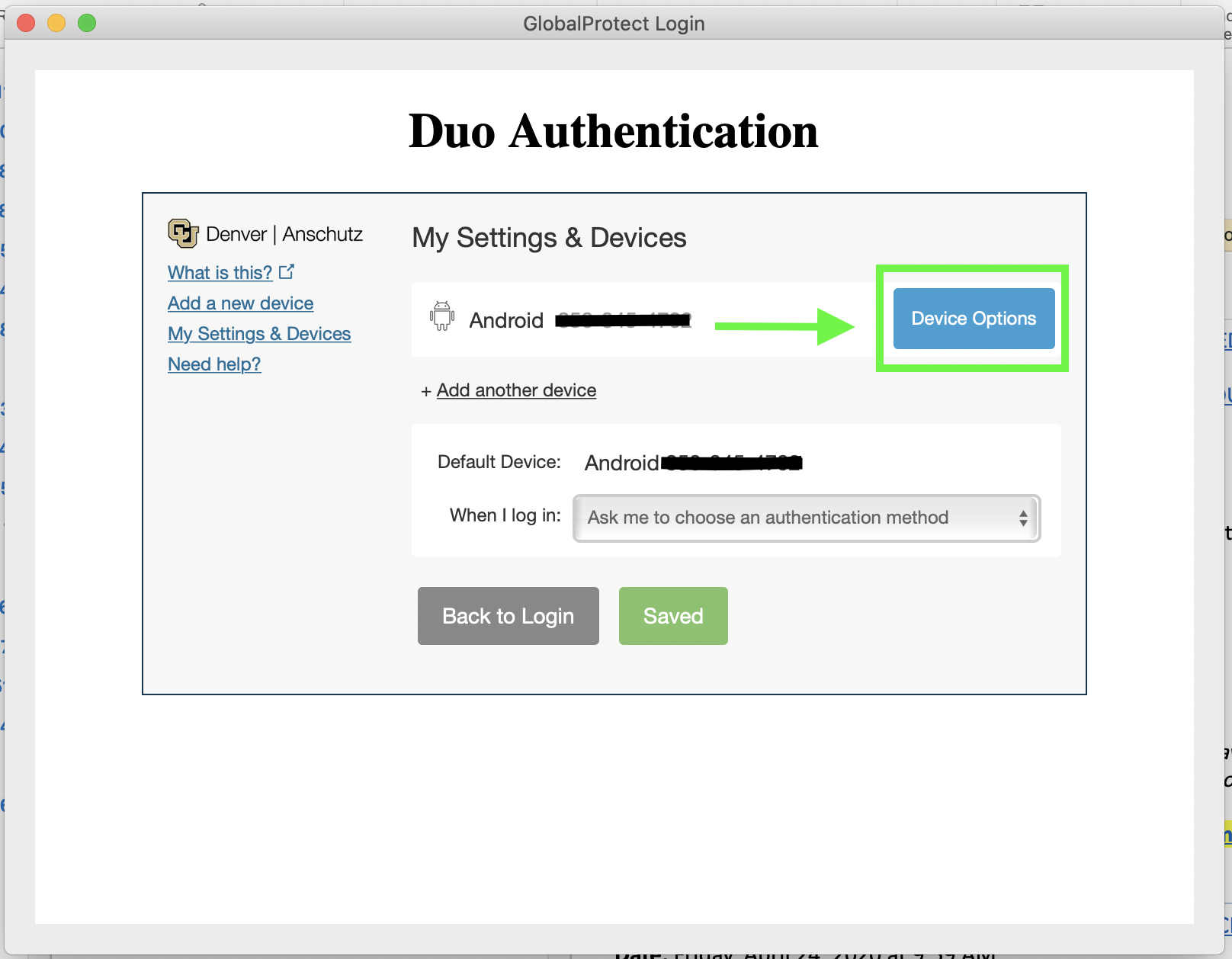
- Click Reactivate Duo Mobile and follow the on-screen instructions.
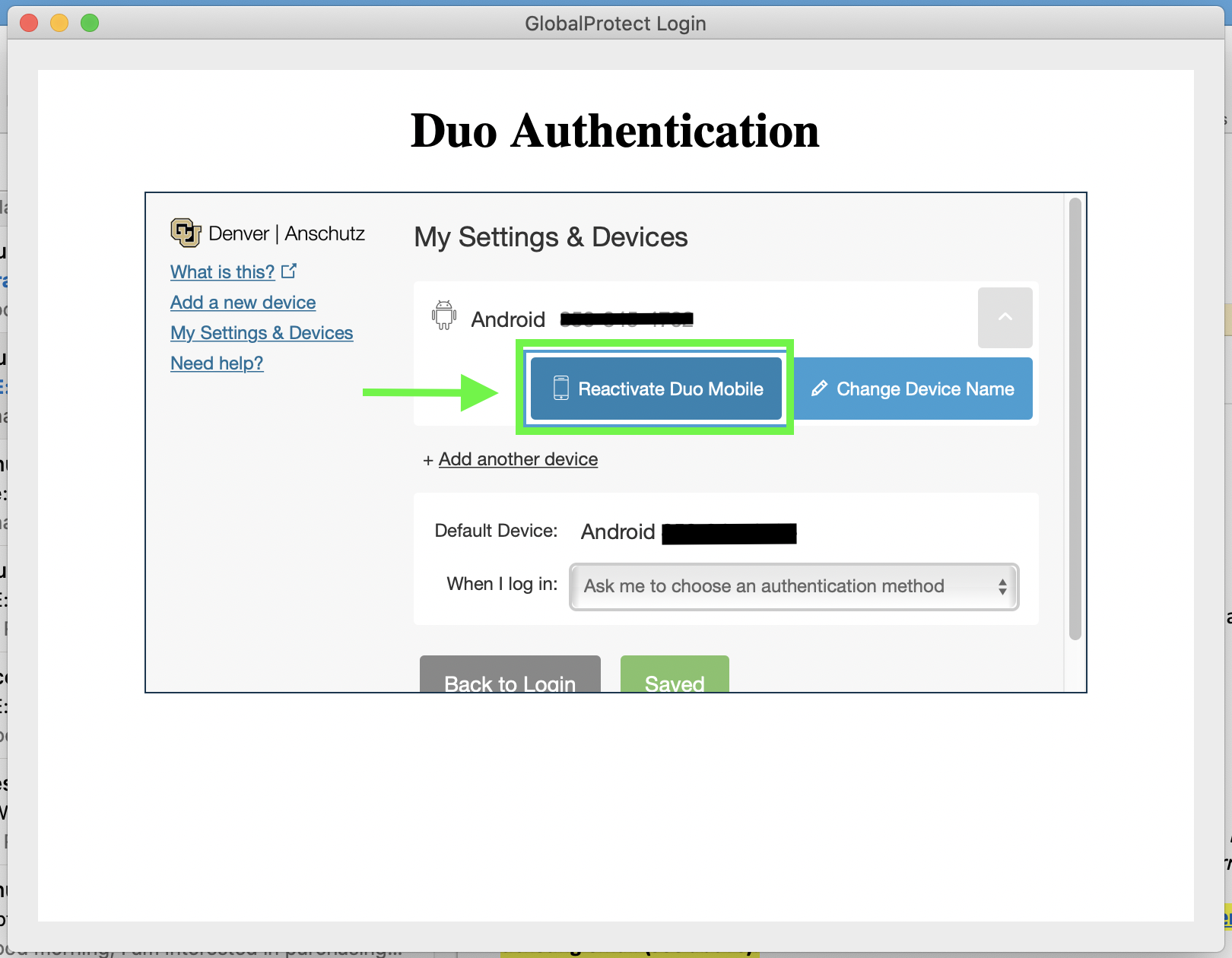
The Duo app on your phone is now reconnected to your CU account and will accept push notifications. If you are still having problems, submit a ticket to support@medschool.zendesk.com and a technician will reach out to assist.